Transition
Joining us in Year 7
Transitioning from primary to secondary school is an exciting time for many children. The opportunity to experience countless inspiring new activities and lessons, at a much larger school, can spark a life-long interest or even a career path. The atmosphere at Perins is extremely welcoming, caring, and supportive, making the transition process incredibly straightforward. We believe that a confident and happy student is more likely to achieve his or her full potential, which is our aim as much as yours.
We make it our goal to get to know them as much as possible, so by the time September comes they are very familiar with their new surroundings and what is expected of them. This ensures that your child settles into this new phase of their education seamlessly. We have a comprehensive transition programme, including Information evenings, our ‘Meet the Tutor’ event and an Induction Day, there are plenty of opportunities for you and your child to find out about life at Perins before the start of the autumn term. Do keep checking these pages as we will be regularly updating them.
If you have any queries, please contact perinstransition@perins.hants.sch.uk.
Please note: Information about lockers and Year 7s first day in September will be sent out after Induction days
Latest Information and Communications
It is with great pleasure that I welcome you to the Perins School family.
I hope that you are pleased to receive the news that you will be working with Perins School over the next five years on the educational experience we term the ‘Perins Journey.’
We have a fantastic, experienced team ready to welcome our new starters and introduce them to the school environment, curriculum and the Perins values, the cornerstone of our school ethos.
Check out this short film to give you an insight into life at Perins School.
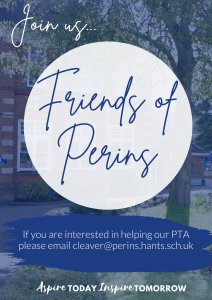
“Friends of Perins” needs your help, please.
We are looking for parents to join our PTA. If you are interested in helping please email cleaver@perins.hants.sch.uk.
Why join? – From making new friends and getting to know the school environment, to helping raise much-needed funds, which impacts the children and school community. You can help make a difference for your children and for generations to come.
Click here to view the letter from the Head of School (April), which includes key dates for your diary, data collection details, and music information—all of which are also broken down into sub-sections on this page for your convenience.
At Perins School, we offer your child a wide range of music tuition, including string, woodwind, brass, keyboard/piano, voice, guitar, and drums.
To confirm your child’s interest in starting music lessons at Perins School, please complete this online form by 9 a.m. Tuesday, May 6th, 2025. Payment is due by 9 a.m. Monday, June 2nd, 2025.
Please note: if you have completed the Hampshire Music Service form, sent by HMS to those who already have music tuition at primary school, you will also need to complete the form on the letter below to register interest at Perins School, where you will need to agree to our terms and conditions
Please see further information below:
Music information, including fees
We encourage all parents to sign up to Arbor, which is our management information system, using this link and select ‘First time logging in?’ to set a password. Your Arbor username is the email address to which we have sent this message.
Once the initial set up is complete, Arbor may also be accessed via a Parent App.
Apple App Store Google Play Store
Please check your own contact information. Perins School has received your details from Hampshire County Council Admissions and Arbor can be used to update or amend this information if necessary.
Finding and Updating Details in Arbor Parent Portal or App:
- Student Profile: Once logged in, find your child's profile.
- Family, Guardians & Contacts: Scroll down to the "Family, Guardians & Contacts" section.
- Your Details: Click on your name to access and edit your own guardian details.
- Adding New Contacts: Click "Add Family member, guardian or contact" to add new guardians or contacts.
- Edit Information: Click anywhere where you see an arrow icon on the right-hand side to edit information.
- Quick Actions: Use the Quick Actions button to add key information quickly.
- Pending Changes: Any changes will show as "Pending" until accepted by the school.
We ask that you pay particular attention to:
- Parents and emergency contacts – this is where you’d provide the details of additional parents and emergency contacts. Once additional parents are uploaded on our side, they will receive their own invitation to sign up to Arbor.
- Medical – please enter any medical conditions that the school needs to be aware of.
- Dietary Requirements – please enter as appropriate for your child. This should include any allergies or intolerances, choices such as vegetarian or vegan or any faith-based diet or requirements.
- Paracetamol consent – for you to agree/not agree to paracetamol being administered if it is considered necessary.
When accessing Arbor via the web portal, select the Main Dashboard and then the View Student Profile button to reveal your child’s personal data.
When accessing Arbor via the app, select the student’s name at the top of the screen, which will reveal your child’s personal data.
A guide to Arbor for parents is available here.
Additional Transition Information:
There is some information we need to ask you for that isn’t included in the Arbor app. Please complete this form for this extra information.
Face Recognition Information and Consent Form:
We request you read and, if you’re comfortable with, give consent here for our facial recognition system for catering purchases.
If your child is eligible for transport assistance and you're applying for support for the next academic year, you can do so now via the Hampshire County Council website.
To be considered for this service, applications must be submitted by 31st May 2025.
Further information regarding transport can be found via our transport page here,
Please follow this link for comprehensive information about our school laptop scheme.
The Response Form needs to be completed for all new students by 23rd May 2025, to let us know your decision, and the order portal will close on 6th June.
A reminder that the Year 6 Induction Day is on Friday 4th July, 9:00- 2:30 pm – further details will be sent shortly.
Please note that the Sun Hill Junior School induction day will be hosted on a different day, due to previous commitments. SHJS will communicate this directly with parents shortly.
To review the presentation given on the Transition Information evening, Tuesday, 29th April, please see below.
On Tuesday 2nd September we will be running rugby and netball taster sessions for new arrivals to Perins School.
Both activities are extremely popular amongst students and fixtures in each sport are frequent.
For all students who take part in rugby and hockey, we strongly recommend that mouth guards are worn. We can suggest various mouthguards all of which are totally acceptable.
As Transition Day approaches, we are pleased to share some key information to support ’s successful start at Perins School.
Uniform Expectations
As outlined in Mr Nevola’s recent letter, sent last Friday, please be advised that formal school shoes, rather than trainer-style alternatives, will be required for all incoming Year 7 students from September. This is part of our continued commitment to upholding high standards across the school.
For full uniform guidelines, please refer to our website: perins.net/school-life/uniform.
We kindly recommend that you delay purchasing ties until tutor group allocations are shared next week, as each group corresponds to a specific tie colour.
ScoPay Registration
As mentioned in previous communications, Perins School uses ScoPay for online payments related to school meals, trips, and other payments. To register for this, even if you already have a student at the school, you need a unique code. Unique registration codes will be issued over the coming days, please monitor your inbox (including your junk folder) for this information.
Once you have activated your ScoPay account, for children who already know they will want to take part in sports clubs, please visit this webpage https://www.perins.net/school-life/uniform/pe-kit-and-requirements about optional teamwear and then place your order via ScoPay for delivery in September.
We look forward to welcoming your child into the Perins community and thank you in advance for your support during this exciting period of transition.
Yours sincerely
Perins Transition Team
Dear parents/carers,
We are looking forward to welcoming the students to our Induction Day on Friday, 4th July.
Students should arrive on site for 9 am – please come to the Bus Bay where students will be met and taken to the Sports Hall to meet their Tutor. What3Words location is televise.newest.water
IMPORTANT – for student safety, please do not drop off or collect the students in the public car park off Jacklyn’s Lane. Car Parks at Arlebury Park and New Alresford Station, or on-street parking in the town are suitable locations where you can then walk to school.
We ask that all parents/carers refrain from entering the main school site and remain in the bus bay during drop off and collection.
On Induction Day, the students will be able to meet their fellow tutees as well as taking part in a day of activities. This will hopefully settle the usual nerves about transitioning to secondary school and enable your child to start in September on the front foot.
Programme
9.00 Arrive at School – Drop off in Bus Bay
9.25 School Activities
10.50 BREAK – Please bring a snack and a drink with you
11.10 School Activities
12.10 LUNCH – Packed lunch (Free School Meals see below)
13.10 School Activities
14.30 Collection by parents from the grass area next to the Bus Bay
Notes
- Students to bring named water bottle, snack for break, and packed lunch.
- Students to bring small notebook and pencil, sun cream and hat.
- Students to wear current Primary School uniform.
- Students to wear trainers.
If your child has an ongoing medical need we need to be aware of in advance of the day, please email perinstransition@perins.hants.sch.uk
Collecting your child
We are expecting the students to be collected by their parent/ carer at 2.30 pm, but if you have made alternative arrangement,s please email perinstransition@perins.hants.sch.uk before the day. We will not be able to release the students without this information.
On the day if you are going to be late collecting, please call Reception 01962 734361 Option 4
Free School Meals
If you are currently eligible for Free School Meals, please email perinstransition@perins.hants.sch.uk and we would be happy to provide a lunch for your child on Induction Day.
Any queries?
Members of the Transition Team will be available in the Bus Bay at the end of the school day if you have any queries.
We look forward to meeting you.
Perins Transition Team
Dear parents/carers,
We are looking forward to welcoming the Sun Hill Junior School students to our Induction Day on Wednesday, 9th July.
Students should arrive on site for 9.30 am – please come to the Bus Bay where students will be met.
IMPORTANT - the public car park off Jacklyn’s Lane does not have capacity for all students to be dropped off by vehicle. If needed, please use car parks at Arlebury Park and New Alresford Station, or on-street parking in the town are suitable locations where you can then walk to school.
What3Words location for the Bus Bay is televise.newest.water
We ask that all parents/carers refrain from entering the main school site and remain in the bus bay during drop off and collection.
Programme
- 9.30 Arrive in School – Drop off in Bus Bay
- 9.45 School Activities
- 10.50 BREAK – Please bring a snack and a drink with you
- 11.10 School Activities
- 12.30 SHJS staff will collect the students and walk them back to school.
Lunch will be organised when the students are back at SHJS - a letter about this will be sent out by Sun Hill.
Notes
- Students to bring named water bottle and snack for break.
- Students to bring small notebook and pencil, sun cream and hat.
- Students to wear current Primary School uniform.
- Students to wear trainers.
If your child has an ongoing medical need we need to be aware of in advance of the day, please email perinstransition@perins.hants.sch.uk
Any queries?
Members of the Transition Team will be available in the Bus Bay at the end of the school day if you have any queries.
We look forward to meeting you.
Perins Transition Team
It has been lovely to welcome the Year 6s to the recent Induction Days. Unfortunately, some young people were not able to attend, but don’t worry Year 7s are the only year group in school on Friday 5th September, so plenty of time to find their feet!
We have a few more transition items and reminders to share with you as below:
Lockers
Some students find it useful to have a locker to store equipment and resources during the school day. There are a limited number of lockers initially available to rent (30), therefore they will be allocated on a first-come-first-served basis with a view to releasing another set at the beginning of autumn term. Please complete this form by Friday 18th July 2025, to sign up Locker Form 2025, and the payment option will be made available on your ScoPay account next week.
Teamwear
The deadline for optional teamwear orders (also on ScoPay) is Thursday, 17th July 2025.
Medical conditions and allergies
Please can you ensure that the school is kept updated on medical conditions and allergies for your child(ren). For those with special dietary needs or food allergies, this form needs to be completed, which can also be found on under Catering on the school website.
Transport and Travel
Those who have applied for in-catchment travel, during the summer, you will be sent information on your child’s route and designated stop, together with the bus pass. Unfortunately, we are unable to help with queries on this service; please contact Hampshire County Council School Transport if you have any questions.
Students using the Mortons bus service will be given their bus passes by the driver at the beginning of term.
Those families out of catchment who will be making their own transport arrangements, if you have not already done so, please refer to our webpage for further details
Catering
Just a reminder that our caterers are offering a free meal to all students on Friday, 5th September:
Pasta Ragu or Tomato & Basil Pasta
Garlic Bread
Salad
Chocolate Sponge and Chocolate Sauce
Equipment List
We like our students to be ready to learn, so they will need the following items for each lesson, as shown below:
Must have for every lesson:
Laptop is fully charged each day
Pen (black)
Pencil
Ruler
Rubber
Calculator (Scientific/Mathematical)
Should also have:
Protractor
Sharpener
Spare pen
Spare pencil
Highlighter
Different coloured pen for marking
Please ensure all uniform and equipment is labelled.
Sports Taster Day
There is still time to sign up for the sports taster day on Tuesday, 2nd September 2025 by completing this form
Transition Information
Transition information will continue to be available on the Transition webpage
We look forward to seeing all the year 7s in their smart uniform with their biggest smiles on Friday, 5th September 2025!
Perins School Transition Team